Multi-factor Authentication (MFA)
Multi-factor authentication is an enhanced security method used to verify a user's identity by requesting multiple credentials.
If you have a linked ACT Health account, you would need to be logged in with your non-ACT Health account in order to manage your MFA settings.
You can set up one or more multi-factor authentication methods. You can also change your preferred method.
See Update your Authentication Method for details.
-
On the Multi-factor Authentication (MFA) screen, select Set It Up Now.
The Additional Security Verification screen displays.
-
Follow the instructions on the screen to set up one of these methods for authenticating your daily logins to Canberra Script.
The first time you log in to Canberra Script, you must select a single authentication method. After this, you can add additional authentication methods, or change your authentication phone number.
Authentication method
You receive:
To verify yourself:
Mobile App (verification code)
A verification code in your authenticator app.
Enter the code in Canberra Script, then select Verify.
Text Message (SMS)
A code via SMS message.
Enter the code in Canberra Script, then select Verify.
Phone Call
An automated phone call.
Answer the phone call, then follow the instructions to enter the code in Canberra Script and then select Verify.
If you have lost access to your preferred authentication method, please contact Support
- Log in to Canberra Script.
- Follow the instructions to add one or more of the following additional security verification methods:
- Authenticator app (verification code)
- Text message (SMS)
- Phone call (automated voice call)
- Under What's your preferred method?, select the authentication method you want to use by default.
- To save your changes, select Save.
Now, when you log in to Canberra Script:
- By default, your preferred authentication method will be used.
- If you need to, you can select an alternate authentication method.